|
|
|
/zqzq/cdcrazy.jpg)
Сделайте
BookMark - добавить
в
избраное
|
|
|
CdCraZy
|
Team
factor
|
| К
игре |
Обзор |
Коды |
Тренры |
Патчи |
| Вокруг
игр |
|
|
|
|
|
| Разработчик |
|
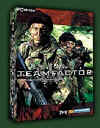 |
| Издатель |
|
| Жанр |
|
| Похожие
игры |
|
| Требования |
|
|
|
|
|
Патч
|
|
Название патча
|
Размер
|
Дата
|
Описание
|
|
|
35.6 Mb
|
12.10.02
|
Серверный код
для версии 1.2 (linux)
|
Team Factor Linux Dedicated Server FAQ
--------------------------------------
1) How do I install a dedicated TF Linux server (TFS)?
TFS comes in a bzip2 archive. The installation process is
quite simple. Just copy the archive in a directory where
you want TFS to run and issue the following command:
> bzcat tfs-b191.tar.bz2 | tar xvf
This will decompress the archive and create a directory
structure with all the files necessary to run TFS. All paths
used in TFS are relative, thus you can move the whole directory
structure as much as you like; even after TFS was run.
2) How do I configure TFS?
The basic configuration of TFS after installation is there
for you to test that TFS is running on your machine. It will run
a single map for 15 players. For more complex game setup you
need to edit the "data/mp.cfg" file. Its structure is pretty
straightforward and closely follows the UI controls found in
the client version of TF. Almost all lines have the following
syntax:
set <property>:<value>
The file end with a statement "start" that tells TFS the configuration
is at its end. It doesn't matter in what order the statements are. Only
those found after the "start" statement are ignored.
Here is a list of the properties, possible values, and description
of their meaning.
> set server-name:"TF Server #2"
This sets the server name that will appear in the client's server browser.
There's no limit as for its size but the client's browser will cut it if it's
too long.
> set game-mode:<arcade|realistic|custom>
In realistic mode an RPG element is active, in the remaining two it's not.
Another effect this setting has is the server flags field in the client's
server brwoser. It will show A, R, or C as the first character denoting
the game mode.
> set friendly-fire:<yes|no>
> set iron-sights:<yes|no>
> set free-camera:<yes|no>
> set id-tags:<yes|no>
These settings affect the gameplay.
> set server-port:57778
This is the port number the server listens on. If you want to run more TFS's
on a single machine you definitely must edit this property. The most usual
failure in starting TFS is when you have one TFS already running and you try
to start a second one with the same port number.
> set net-mode:<lan|inet>
This sets the networking mode. You usually want the internet game server.
> set round-time:<minutes>
> set freeze-time:<seconds>
> set report-time:<seconds>
> set death-time:<seconds>
> set campaign-time:<minutes>
> set respawn-time:<seconds>
Round time is the duration of each round in minutes. Freeze time is the
interval
at the beginning of each round when the players can't move (in seconds). When a
round
ends the client shows a message saying who's the winner and after a while a new
round
starts. The interval for which the message is shown on the screen is the report
time
(in seconds). Death time determines for how long corpses will be shown
(seconds).
And finally, campaign time sets the time for which a map is active (in
minutes). When
it runs out the next map is activated. If it's zero the current map will not
change
(default setting). Respawn time is in seconds, if zero respawns don't take
place.
> set maxplayers1:<0..10>
> set maxplayers2:<0..10>
> set maxplayers3:<0..10>
These will set the maximum number of players in each team. The numbers
correspond
to team colors in this order: blue, red, black.
> set pkg-name:<map-name>
This property sets what maps TFS will host and in what order. The default
setting is just one map but you can duplicate this line and TFS will then
rotate
the map list based on value set in campaign-time. As <map-name> you put names
of
files found in the data/maps/ directory (those without extensions).
> set auto-kick:<number>
This enables/disables the autokick feature, i.e. after a number of team kills
the player
is disconnected from the server. The number of team kills is specified after
the colon, in
case zero is specified, autokick is disabled.
It's important to mention that mp.cfg mustn't contain empty lines and all
commands,
properties, and their values are case sensitive. Empty lines in the middle of
mp.cfg
cause the parsing process to end without the server initialization procedure
being
finished and incorrect case causes the line to be ignored and the property
having
default value.
3) How can I run more TFS on a single machine?
Just duplicate the installation as many times as you need and edit the
data/mp.cfg
file on the line where a port number is set (server-port). You can assign any
value
but the preferred range is 57778-57877 as other port numbers may conflict with
those
used internally by TFS.
4) What are the system requirements to run TFS?
There is no special requirement on the configuration or installation set of
your
linux system. A running TFS takes slightly less than 80 MB of RAM and
percentage of
the CPU time depends on how fast your CPU is and how many players are playing.
Also,
there are two version of TFS available. Functionally, they are the same,
depending
on the compiler they were built with, they need a different set of system
libraries.
You can check the availability of these libraries on your linux system by
issuing
the following command:
> ldd tfs
5) Can I bind tfs to use a specific IP address?
Using chbind (vserver-package, kernel patch needed) start TFS the following
way:
chbind --ip <ip-addr> screen ./tfs --ip=<ip-addr>
<ip-addr> is to be replaced with the IP address you want TFS to use. This
example
also assumes you're using "screen" to manage TFS output/input.
(c) 1999-2002 7FX
(c) 2002 Singularity Software
|
|
Team
factor Team
factor Team factor
Team factor Team
factor Team
factor Team
factor Team factor
Team factor Team
factor Team
factor Team
factor Team
factor Team factor
Team factor
|
|
|
|
|
|